
It is worth noting that VirtualSinger is available in both Melody Assistant and Harmony Assistant, so you can download either one.
Usage instructions on this page mainly apply to Melody Assistant. For assistance in using Tara's voice file with Harmony Assistant, email me
Melody assistant is easier to use, and has fewer restrictions
in the free version, so I recommend Melody Assistant.
To use Tara's voice in Melody Assistant, navigate to C:\Program Files\Melody Assistant\VirtualSinger\Voices, then create a new folder titled "Tara" in the voices folder.
Now, you can copy the Tara.prv file into the Tara folder.

First, open Melody Assistant, then click the bird icon in the side panel. For easy access, you can detach the VirtualSinger window from the side panel.
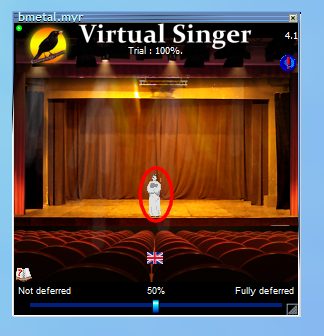
Then, double click the icon in the middle of the stage, as shown above.
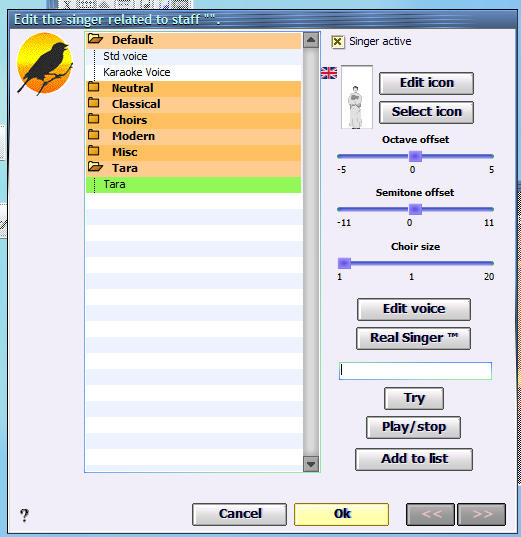
Now, select the voice you would like to use, then click OK.
It is worth noting that you can change the language of the singer, and even the accent, by clicking the flag icon in the VirtualSinger window.
If you have any questions, email me
Tara the Android's voice was recreated by James Marget, AKA CrappyPastry99. You can view his YouTube channel here.